Longer days, bigger savings on Internet + TV packages
Spring savings are here. Get an Internet + TV package at a great price. Reliable, fast and ready for fun!

Add Premium channels for more content you’ll love

Crave
Limited-time offer - Get 2 months on us.

Crave with Starz
Limited-time offer - Get 2 months on us.

Super Sports Pak
Get up to 6,000 out-of-market games per year!
Watch what you want, on whatever device you want
Choose from a ton of channels
Customize your channel lineup by selecting your favourites.
Add even more à la carte
Get more of what you want by choosing additional channels, one by one.
Get sports channels and packages
Whether you love watching basketball, hockey, soccer, or whatever else, we have the sports channels for you.
Take full control of all your screens
Download the EPICO app on your devices and watch wherever you want, on your terms.
Our EPICO packages allow you to:
Access On Demand and PPV titles
Get instant access to all the latest movies, catch up on buzz-worthy shows and enjoy Pay-Per-View events.
Watch on your screen of choice
Enjoy live or recorded content on your TVs, mobile devices, streaming devices and computers from the comfort of your home or on the go with the EPICO app.
Manage your account with ease
Modify your TV channels, pay your bills and more on My Account. Plus, if you have any questions, a local Cogeco rep is always ready to help.
Get even more
You can upgrade your package to include as many as 1,000 hours in recording capacity* and our fastest speed of up to 1 Gbps. *Excluding EPICO Basic
Your questions about EPICO, answered
If you’re subscribed to EPICO, you can download our app on compatible devices to enjoy the EPICO experience in more places in your home, and even on the go.
Simply download the Cogeco EPICO app on your device of choice and follow the on-screen instructions. Depending on the device type, you'll be prompted to log in with your My Account username and password, or open EPICO on another device and authorize it in the settings.
You can get the EPICO app on the following devices:
Good to know:
- You can use your EPICO service on up to 5 devices at the same time, in addition to your EPICO 4K Boxes. If you try logging in to an additional device after you’ve reached your device limit, you'll be prompted to log out of one of your 5 devices. Learn more about managing your EPICO devices.
- Devices are not sold by Cogeco.
Apple TV
- Apple TV HD (4th Gen or later)
- Apple TV 4K (1st Gen or later)
Roku
- Roku TV (including 4K and 8K)
- Roku Express (including Express+, Express 4K and Express 4K+)
- Roku Premiere (including Premiere+)
- Roku Streaming Stick (including 4K)
- Roku Ultra (including Ultra LT)
- Roku Smart Soundbar
- Roku Streambar
Note: The Roku device must be running version 11.5 or later.
iPhone or iPad
Minimum requirements:
- iOS 10.3
- Apple iPad 4
- Apple iPad Mini 4
- Apple iPad Pro 12.9"
- Apple iPhone 6
Android phone or tablet
Minimum requirements:
- 6.0 (Marshmallow)
- Samsung Galaxy S4
- Samsung Galaxy Tab S2
- Lenovo Tab 4
- Google Pixel
- OPPO F9
- Xiaomi Mi A2
Samsung TV
- Most models from 2019 or later
Amazon Fire
- Fire TV Box (3rd Gen, 4-Series, Omni Series, Cube)
- Fire TV Stick (1st Gen, 3rd Gen, 4K Max)
- Toshiba TV with Amazon Fire
- Insignia TV with Amazon Fire
- Nebula Sound Bar with Amazon Fire
- TCL Sound Bar with Amazon Fire
Note: The EPICO app is currently not available on the Fire TV Stick 4K, but is available on the Fire TV Stick 4K Max.
Computer
To watch EPICO on your computer, simply go to epico.cogeco.ca. Since this is a browser-based application, it’s compatible with most computers, including Windows and Mac.
Minimum Requirements:
- Google Chrome (version 49) on Windows 7
- Google Chrome (version 49) on Mac OS X version 10.10
- Microsoft Edge (version 40.15063.0.0) on Windows 10
- Safari (version 10.1) on Mac OS X version 10.10
You can connect any accessories that are compatible with Android TV to your EPICO PVR, such as a game controller, keyboard or other Bluetooth accessories. You can also add storage for apps using a USB key.
Make sure the accessory is compatible with Android TV before purchase.
Pairing Your Bluetooth Devices
To add a device:
- Open Settings.
- Select Android TV Settings.
- Select Remotes and accessories.
- Select Add accessory.
- Put the device in pairing mode.
- When the device appears on the screen, select it to complete the pairing.
We have 2 models of EPICO remote. Choose your model below or check out our useful shortcuts for more info on popular functions.
- RC-339 EPICO remote (flat bottom)
- RC-466 EPICO remote (round bottom)
- Useful shortcuts
RC-339 EPICO remote
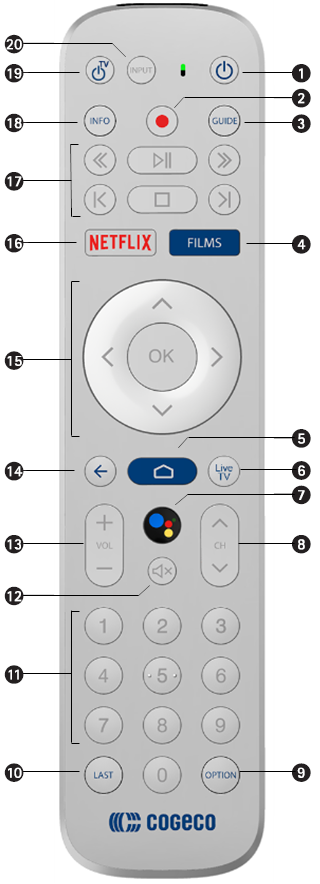 |
|
RC-466 EPICO remote
|
Useful Shortcuts
Use your EPICO remote to its full potential by using these shortcuts:

The home button: Brings up the EPICO menu. Use it to easily return to EPICO, even when you are in another application like Netflix or YouTube.
![]()
The Google Assistant button: Use it for voice searches or commands, including many of the non-TV features available with Google Assistant , such as "add milk to my shopping list".
![]()
The option or settings button:
- Press OPTION or settings to access the filters at the top of the programming guide or when you’re browsing a list of content. From there, you can filter the content according to your subscriptions, the category, or the video quality.
- Press OPTION or settings while watching Live TV or a recording to quickly access the Settings menu.
![]()
The CH up and down buttons: When browsing in the guide, you can use these buttons to jump to the next page of channel listings.
![]()
The Guide button: Press the Guide button to open the On Now guide, then press the Right arrow button to open the Full Guide.
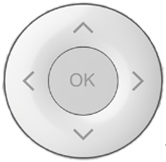
Navigation Arrows:
- While watching Live TV, press the Up or Down button to access the On Now guide. You can then change channels in the On Now guide using Up/Down or change the time using Left/Right.
- While watching Live TV, recordings or on-demand content, press OK and then the Down button for more navigation options (Restart, Skip, Closed Captioning, Video Quality, Audio Language and Described Video).
- You can also use the Left/Right buttons to rewind and fast-forward, then OK to resume playing.
Before getting started: If you have TV with Cogeco but aren’t an EPICO subscriber, refer to our articles on managing parental controls on our other platforms, including Digital TV and TiVo.
Parental controls allow you to restrict access to content with 3 different locks:
- Content lock: limits access by content rating
- Purchase lock: prevents the purchase of content, either for rental or purchase
- Adult lock: blocks and hides adult-rated content
Good to know:
- Separate PINs can be set for each type of lock.
- The parental controls must be activated on each device, but the PIN required for each type or lock will be the same across all devices.
- If the PIN is entered incorrectly 5 times, parental controls will be locked for 30 minutes.
Activating parental controls on your EPICO 4K Box
- From the main menu, select Settings ⚙.
- Select Parental Controls.
- Select the parental controls you want to manage: Content locks, Purchase locks or Adult locks.
- For Content locks and Purchase locks, you will be prompted to set up a personalized PIN. For Adult locks, enter the default PIN: 0000
- Choose your preferred settings.
Activating parental controls on a mobile device or in a browser
- Select More from the bottom menu (on phone only).
- Select Settings.
- Select the parental controls you want to manage: Content locks, Purchase locks or Adult locks.
- For Content locks and Purchase locks you will be prompted to set up a personalized PIN. For Adult locks, enter the default PIN: 0000
- Choose your preferred settings.
Activating parental controls on a streaming device
- Select Settings from the left menu.
- Select Content locks.
- Select Change content PIN.
- Scroll down to the rating you want to change (PG, 14+, etc.) and press the right arrow button on your remote.
- Choose your preferred settings.
Good to know: If you delete the EPICO app on your device and reinstall it, parental controls will need to be reactivated.
The Restart feature, which is only available on certain channels, lets you go back to the beginning of the show, even if you didn’t record it.
If a show or movie has already started and you see the Restart icon while browsing the guide, the Restart option is available.
Restarting a show that is playing live
- Go to the channel showing the program you want to watch.
- Press OK on your EPICO remote to bring up the navigation bar.
- Press the down arrow ▼ for more options if needed.
- Select the Restart icon
.
Restarting a show using the Recently aired feature
- From the main menu, select Channels.
- Select Recently aired.
- Select a program and it will play from the beginning.
Restarting a show from the guide
- Press GUIDE on your remote and then the right arrow to access the Full Guide.
- Use the left and right arrows to scroll to different times and dates, allowing you to see what aired up to a week ago. You can also select TODAY at the top of the guide to filter by date.
- If you see the Restart icon next to a title, it’s available to Restart (there will also be a Play icon on the poster image).
- Note: Restart is typically available for 72 hours but may vary by channel.
- Select the program and it will play from the beginning.
Want to shop over the phone, find a store or manage your services online?
Speak with an agent
We’re here to help you and suggest products and services, promotions and answer questions.
Find a Cogeco store
Do you prefer shopping in person? We’re happy to serve you at your local Cogeco store.
Go to My Account
From paying bills to modifying TV channels, My Account is your go-to destination.