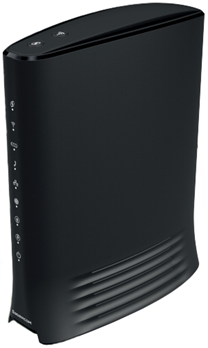Internet plans with a brilliant connection
Find the package you need and get it at a great price.

Our unlimited Internet packages





All our packages include:

Advanced Wi-Fi 6 technology
Get a strong connection in every corner of your home on every device.
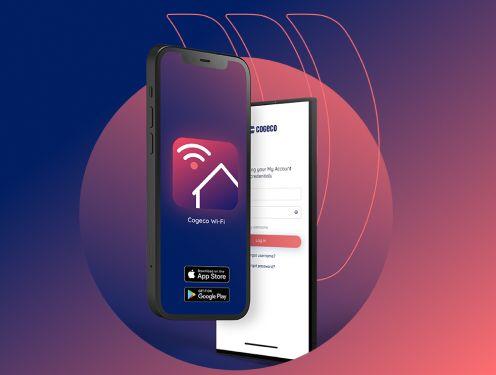
An intuitive Wi-Fi app
Make it simple to control and manage your network with the Cogeco Wi-Fi app.

Enhanced security
Take your online security to the next level with Cogeco Security, powered by F-Secure.
Reliable Internet. You can count on it.
When you need to be online, you need a dependable connection. And that’s exactly what you get with Cogeco.
Dependable connection
Get a reliable connection powered by our fibre-optic network to give you the speed you need.
Unlimited plans
Choose from unlimited plans with fast speeds of up to 1 Gbps to connect everyone and multi devices at the same time.
Support from 100% local reps
We live and work in your community, and we’re here to support you, the way you want it—on the phone, over chat or in person at our stores.
Shop online and save
Find your perfect plan right here on cogeco.ca and subscribe online for the best price.
Your questions about Internet, answered
The Cogeco Wi-Fi app is an easy-to-use app that lets you set up and monitor your Cogeco Wi-Fi network from your mobile device. You can check your network health at a glance, see who’s logged in throughout your home, manage your network name (SSID) and passwords, and even improve your online experience with features such as threat protection and ad blocking.
Note: The app is only compatible with Cogeco Wi-Fi Pods and certain modem models. If you need to use the app to set up your modem, this will be covered in your modem’s setup instructions. If you want to order Cogeco Wi-Fi Pods, please contact customer service.
Where can I get the Cogeco Wi-Fi app?
The Cogeco Wi-Fi app is available for free on the iOS App Store and Google Play Store.
Note: The Cogeco Wi-Fi app is made by Plume, which has a similar app called HomePass, but you must be using the Cogeco Wi-Fi app for it to work with your Cogeco service.
How do I sign in?
When prompted to sign in, enter your Cogeco My Account username and password.
Don’t have a My Account profile yet? Register here.
What can I do with the app?
The app is separated into a few main sections that you can select from the bottom of the screen: Home, People & Devices and Menu & Settings.
Home
The home screen is a one-stop shop to monitor your network. It’s separated into sections, and you can change the order of those sections by selecting Personalize layout at the bottom of the screen.
- Guard is where you can manage your security settings and view events, such as blocked websites. Learn more about using Guard.
- Sense uses devices in your home to provide motion detection. Learn more about using Sense.
- Adapt shows the status of your Wi-Fi network and it’s also where you can manage your network name and passwords. Learn more about managing your network name and password.
- Nodes shows the status of your Wi-Fi pods and connected devices. Learn more about checking your network performance.
People & Devices
People & Devices is where you set up profiles for the people in your home and manage connected devices.
Menu & Settings
Menu & Settings is a central place to view all of the settings for different features. Most of these settings can also be found where you manage your features on the Home or People & Devices screens.
You can also select FAQs to view our support articles on Wi-Fi and the app, or select Call us to speak with a local rep.
Webmail is offered free of charge to all Cogeco Internet customers. It's easy to set up, use, and it lets you:
- Access your emails securely whenever you want, with any device that's connected to the Internet.
- Store up to 1 GB of data if you're a residential customer, or up to 2 GB if you're a business customer.
- Create folders to organize your emails.
- Save your contacts in an address book with all the features you need (e.g. creating customized distribution lists, importing or exporting contacts, finding all the info about a specific contact quickly and easily, and saving the history of email exchanges).
- Transfer your emails to the address of your choice, automatically.
How do I access Cogeco Webmail?
You can access Webmail by clicking the envelope icon located on almost every cogeco.ca page in the top-right corner.
If you’re subscribed to Cogeco Internet, you can install Cogeco Security on 2 devices for free. See below for details.
Installing Cogeco Security on a computer
- Log in to My Account in a browser.
- Don’t have a My Account profile yet? Register here.
- Select Internet security from the side menu.
- Select Manage my devices.
- Select Add device.
- If you’ve already used your 2 free licences, you can select a device to release its licence so that you can apply it to this one, or return to the Internet security page on My Account and select Subscribe for unlimited licences. Learn more about upgrading to CS+.
- Select My Device and Continue.
- Select Download for Mac or Download for PC to download the installer file.
- Open the installer and follow the prompts.
- When the installation is complete, Cogeco Security will open. Log in with your My Account username and password.
- Select Continue if you’re setting up protection for your own device, or select Installing for a child.
- If you select Installing for a child, you’ll be prompted to add a profile name and age group, and set up some Family Rules. Learn more about Family Rules settings.
Installing Cogeco Security on a mobile device
- Open the App Store or Google Play, search for “Cogeco Security”, and proceed with the installation (see Cogeco Security on the App Store or Cogeco Security on Google Play).
- Read and confirm the terms and policies and select Continue (iOS) or ACCEPT AND CONTINUE (Android).
- Enter your My Account username and password and select Sign in.
- Don’t have a My Account profile yet? Register here.
- If you’ve already used your 2 free licences, you’ll be given the option to release one so that you can apply it to another device. Select Release license, choose a device and select Release. You can also upgrade to Cogeco Security+ for unlimited licences. Learn more about upgrading to CS+.
- Select Continue if you’re setting up protection for your own device, or select Installing for a child.
- If you select Installing for a child, you’ll be prompted to add a profile name and age group, and set up some Family Rules. Learn more about Family Rules settings.
- Select Allow to receive push notifications on your device.
- Note: On an Android device, you’ll also need to authorize the Cogeco Security app to scan your device. Next to File Access, select ALLOW, and then enable Cogeco Security from the list of apps.
Your device is now protected. For the best protection, we also recommend setting up Safe Browsing. Learn more about setting up Safe Browsing on your device.
You can view your Internet usage from the last 3 months in My Account on the app or in a browser. Here’s how:
Viewing your usage on the app
- Open the My Account app and log in (download the app from Google Play or the App Store, or scan the QR code below).
- Select the Services tab.
- Select your Internet package.
- Select a billing period to view under Data usage history.
Viewing your usage in a browser
- Log in to My Account.
- Select Services from the side menu.
- Select Internet from the top menu.
If you don’t have a My Account profile yet, register here.
About monthly Internet usage caps and additional costs for going over
Some of our Internet packages have a monthly data limit. If this applies to your package, an additional fee will be applied for each gigabyte (GB) you use over the limit.
Learn about ways to reduce your usage.
Usage notifications
To help you manage your Internet usage, Cogeco sends automatic emails when you reach 75%, 90% and 100% of your monthly bandwidth limit. By default these notifications will be sent to your primary Cogeco email address, but you can select a different address by contacting customer service.
- If you’re a Residential customer, contact us here.
- If you’re a Business client, contact us here.
Good to know: The term “Internet usage” refers to the amount of data your computer sends and receives over the Internet. Data is measured in megabytes (MB) or gigabytes (GB).
To manage your Wi-Fi network name and password, please select your model below. These helpful articles will cover how to find your modem’s default network name and password, how to customize or update them, and how to reset the password if you’ve forgotten it.
|
Sagemcom F@st 3896 or F@st 5681 With the F@st 3896 or F@st 5681 gateway, your network will be managed through the Cogeco Wi-Fi app. |
||
Note: If your modem model is not listed, please follow the steps in the Cisco DPC3848 article to find your default network name and password, or to reset them to defaults if you've forgotten them.
Want to shop over the phone, find a store or manage your services online?
Speak with an agent
We’re here to help you and suggest products and services, promotions and answer questions.
Find a Cogeco store
Do you prefer shopping in person? We’re happy to serve you at your local Cogeco store.
Go to My Account
From paying bills to modifying TV channels, My Account is your go-to destination.