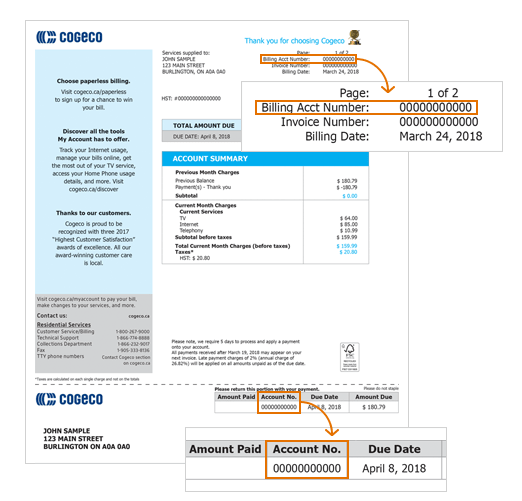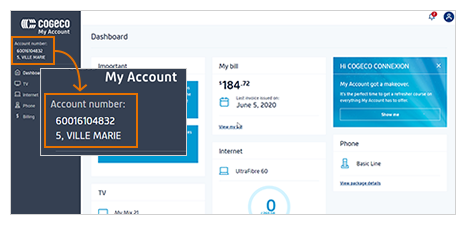Limited time offer. Restricted to new customers and former customers who cancelled all of their services more than 6 months ago.
Our network combines optical fibre and coaxial cable. Available where technology permits. For personal and residential purposes only. Visit cogeco.ca for details. Photos are for illustrative purposes only.
INSTALLATION AND ACTIVATION
An activation fee of $20 will be charged for activation of service.
A fee of $130 per technician visit for a standard professional installation will apply. Supplementary installation fees may apply for additional work requested. Pre-authorized debit or credit card payment and service bundling on a single invoice may be required.
A termination fee of up to $75 per service will be charged to customers who cancel their services before the end of the offer period. Termination fees not applicable in Quebec.
Sign up today at www.hayu.com/cogeco
BLACK FRIDAY OFFER 2023
This offer is valid between November 13 to November 26, 2023. In order to benefit from the first 2 months free, you must remain subscribed to this offer for the 12-month commitment period immediately following your subscription to the Black Friday offer. In the event you cancel your service before the end of the commitment period, the 2 first months will be retroactively charged to your account upon cancellation of services.
INTERNET
Additional charges will apply for exceeding the monthly data transfer capacity (GB) allowed for each specific Cogeco Internet package. See details. Download and upload speeds can vary with Internet traffic, remote peers, the customer’s network configuration, the use of wireless equipment and other factors. See details. All Internet packages include 2 free installations of Cogeco Security services for desktop and/or laptop computers. Cogeco Security GO with unlimited installations for computers, tablets and wireless devices is available at a regular price of $5.99/month. See details. Wi-Fi hotspots provide free and unlimited Internet access to Cogeco subscribers and limited access to non-Cogeco subscribers. See details. ULTRAFIBRE®
Wi-Fi Pods and Wi-Fi Extenders require a subscription to an UltraFibre 40 Internet package or higher.
UltraFibre 1 Gig Unlimited :
Up to 1 Gbps of total download speed through the combination of multiple devices including at least one wired connection (Ethernet) combined with one or multiple wireless connections to Cogeco’s 1 Gig modem. Up to 940 Mbps download speed can be achieved when connecting to one personal Internet device with one wired connection (Ethernet).
EPICO
Cogeco EPICO service provides combined access to Cogeco TV and Internet services with a subscription to Cogeco TV, an EPICO 4K Box and a minimum subscription to the UltraFibre 60 Unlimited Internet package with a Wi-Fi modem.
Download speed, upload speed, signal and picture quality can vary depending on various factors.
Channel availability may vary by region. Selected TV channels can only be modified once every 30 days. The channel lists for the pre-selected packages cannot be modified. Additional fees may apply for some channels and some channels may count for several choices. Viewing content (live or recorded) is restricted to Canada.
Channel availability for the Restart and Just Missed features may vary according to the content rights and viewing restrictions.
A separate subscription to Netflix® is required. Counts towards customer’s Internet usage.
The EPICO app provides access to the TV channels included in the EPICO package to which the customer is subscribed. Some channels included in the EPICO package may not be available to watch out-of-home due to content rights restrictions. Viewing content is restricted to Canada.
On Demand requires a subscription to the TV package containing the associated digital channel. Purchased movies remain available as long as the customer is subscribed to the Cogeco EPICO service and as long as the title remains available in the On Demand library. Rented movies are available for the duration indicated on the screen.
Beginning March 1st, 2022, all recordings are available for a maximum of 365 days or until the termination of your EPICO service. By default, older recordings will be automatically removed to match the number of hours in your block. Additional blocks of recording hours may be available to add with certain EPICO packages (up to 1000 hours of recording capacity).
An EPICO package including an EPICO 4K Cloud PVR is required to download and view TV recordings in and out-of-home.
One EPICO 4K Cloud PVR per TV set. Each additional EPICO 4K Box or EPICO 4K Cloud PVR is available at $7 per month.
TELEVISION
Cogeco TV service requires the rental of an HD digital receiver with a minimum subscription to the Basic Channels package. Channel availability may vary by region. TV packages and selected channels can only be modified once every 30 days. Additional fees may apply for some channels and some channels may count for many choices. The channel lists of the pre-selected packages cannot be modified. Requirements to watch 4K: (i) a 4K TV and 4K receiver, (ii) a subscription to the SD/HD channels corresponding to the 4K channels. 4K not available with all channels.
Access to the mobile apps requires a subscription to the TV package containing the associated digital channel. The content viewed on mobile apps requires bandwidth, which is included in the customer's Internet or cellular data package. Additional usage fees may apply if the customer exceeds the monthly data transfer capacity (GB) included in his package. Viewing content is restricted to Canada.
TiVo service from Cogeco requires: (i) the rental of a TiVo receiver, (ii) a Wi-Fi modem, and (iii) a subscription to Cogeco Internet and (iv) a TV package. Each additional TV set combined with a TiVo PVR requires the rental of a TiVo HD receiver. Installation charges may apply for additional outlets. Data traffic consumed between the TiVo boxes and the Internet to supply programming information counts towards customer’s Internet usage. Additional usage fees may apply if the customer exceeds the monthly data transfer capacity (GB) included in the package. Viewing content is restricted to Canada. TiVo®. Apple®. YouTube®.
Bob Marley: One Love → ©2024 Paramount Pictures.
Madame Web → © & ™ 2024 MARVEL. ©2024 CPII. All Rights Reserved.
The Iron Claw → © 2023 HOUSE CLAW RIGHTS LLC. BRITISH BROADCASTING CORPORATION. All Rights Reserved.
THE OFFER ON CRAVE:
New Cx:
The offer on Crave expires May 31st, 2024 and includes a monthly savings of $20 for 2 consecutive months for new Cogeco TV customers who subscribe to Crave or $25 for 2 consecutive months for new Cogeco TV customers subscribed to Crave with Starz. At the end of the period of this offer, the then-current price of the package will apply. The regular price of the package may change at any time, including during the subscription period. This offer is only for new Cogeco TV subscribers who sign up to Crave or Crave with Starz. Each eligible customer can only benefit from the offer once during the offer period. Prices may vary for any other combination. Crave and Crave with Starz requires a subscription to a new Cogeco TV package, an Internet connection and access to the Crave app. Counts towards customer’s Internet usage. Content viewing is restricted to Canada. Customer must be a new TV Cogeco customer (a customer who has not been a Cogeco TV customer in the 120 days prior to receiving the present offer)
Existing Cx:
The offer on Crave expires May 31st, 2024 and includes a monthly savings of $10 for 4 consecutive months for current Cogeco TV customers who subscribe to Crave or $12.50 for 4 consecutive months for current Cogeco TV customers who subscribe to Crave with Starz. At the end of the period of this offer, the then-current price of the package will apply. The regular price of the package may change at any time, including during the subscription period. This offer is available to existing Cogeco TV subscribers who sign up for Crave or Crave with Starz. Each eligible customer can only benefit from the offer once during the offer period. Prices may vary for any other combination. Crave offer eligible only to existing Cogeco TV customers on select packages and requires an Internet connection and access to the Crave app. Counts towards customer’s Internet usage. Content viewing is restricted to Canada. Existing TV Cogeco Customers must be a new Crave or Crave with STARZ subscriber (i.e a Cogeco TV customer who has not received Crave or Crave with STARZ in the past 120 days).
HOME PHONE
Phone equipment must stay at the same address where it was initially installed in order to allow 911 to associate the call with the correct address in the event of an emergency.
HOME PHONE EQUIPMENT
New generation Phone Equipment does not include an external backup battery. Batteries can be purchased separately for certain models (Hitron CODA-4589 and Arris TG3452G) while supplies last. Sagemcom (F@ST3896) equipment does not include a backup battery. See details
Subscription to a Cogeco Home Phone package is required for all long distance plans. Limited to a list of countries predetermined by Cogeco. Additional minutes will be charged at the then current rate, per minute per country, applicable for the remainder of the month.See details. A fee of $0.95 per call for the use of the directory assistance (411) may apply, depending on the phone package.
Starting November 30, 2023, people across Canada will be able to call and text 9-8-8, a new three-digit service, for help with mental health and suicide prevention. 9-8-8 will be free for anyone in Canada who is thinking about suicide, in emotional distress, or who is worried about someone they know.

 Contact us
Contact us  Log in
Log in  Webmail
Webmail