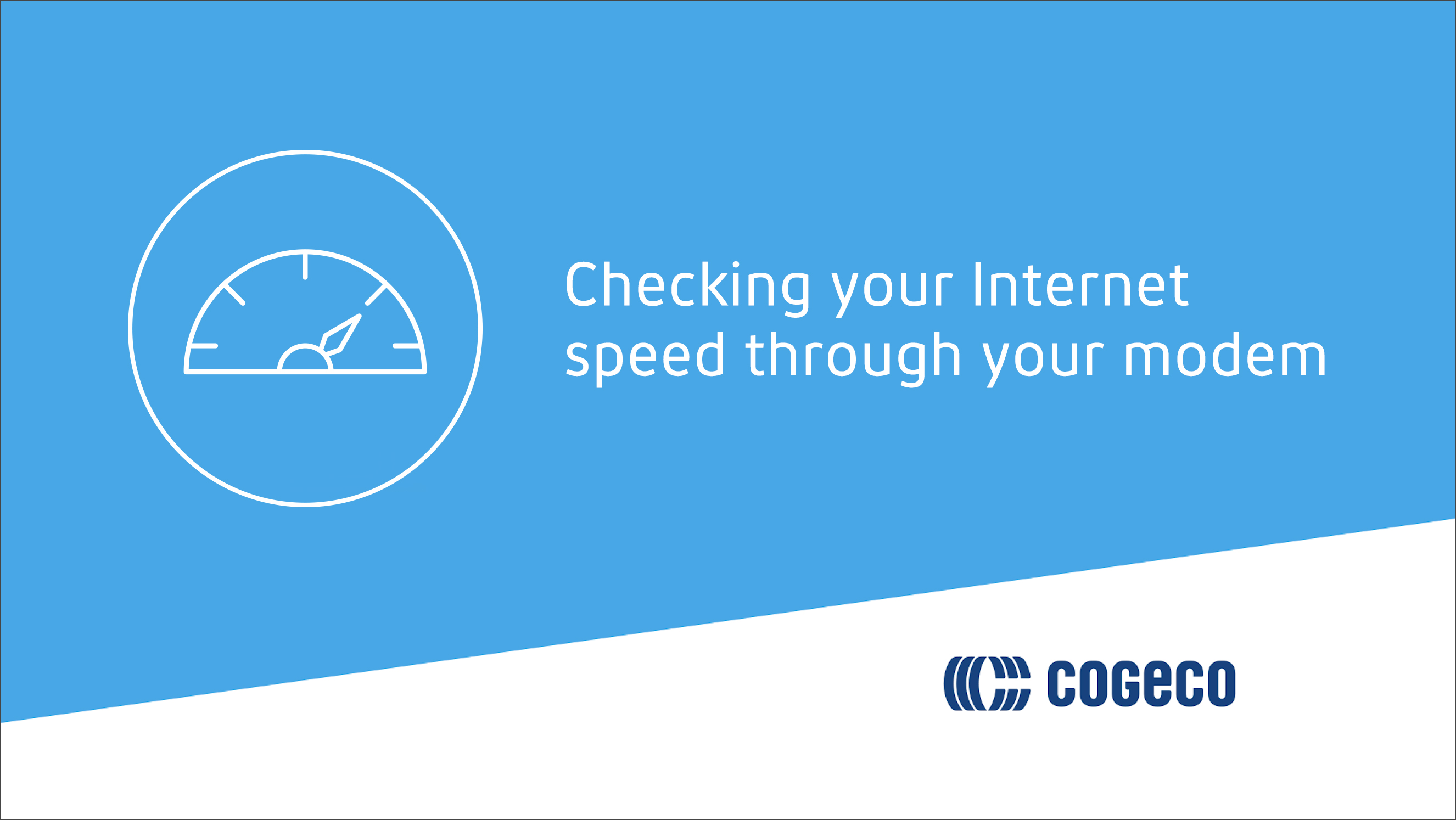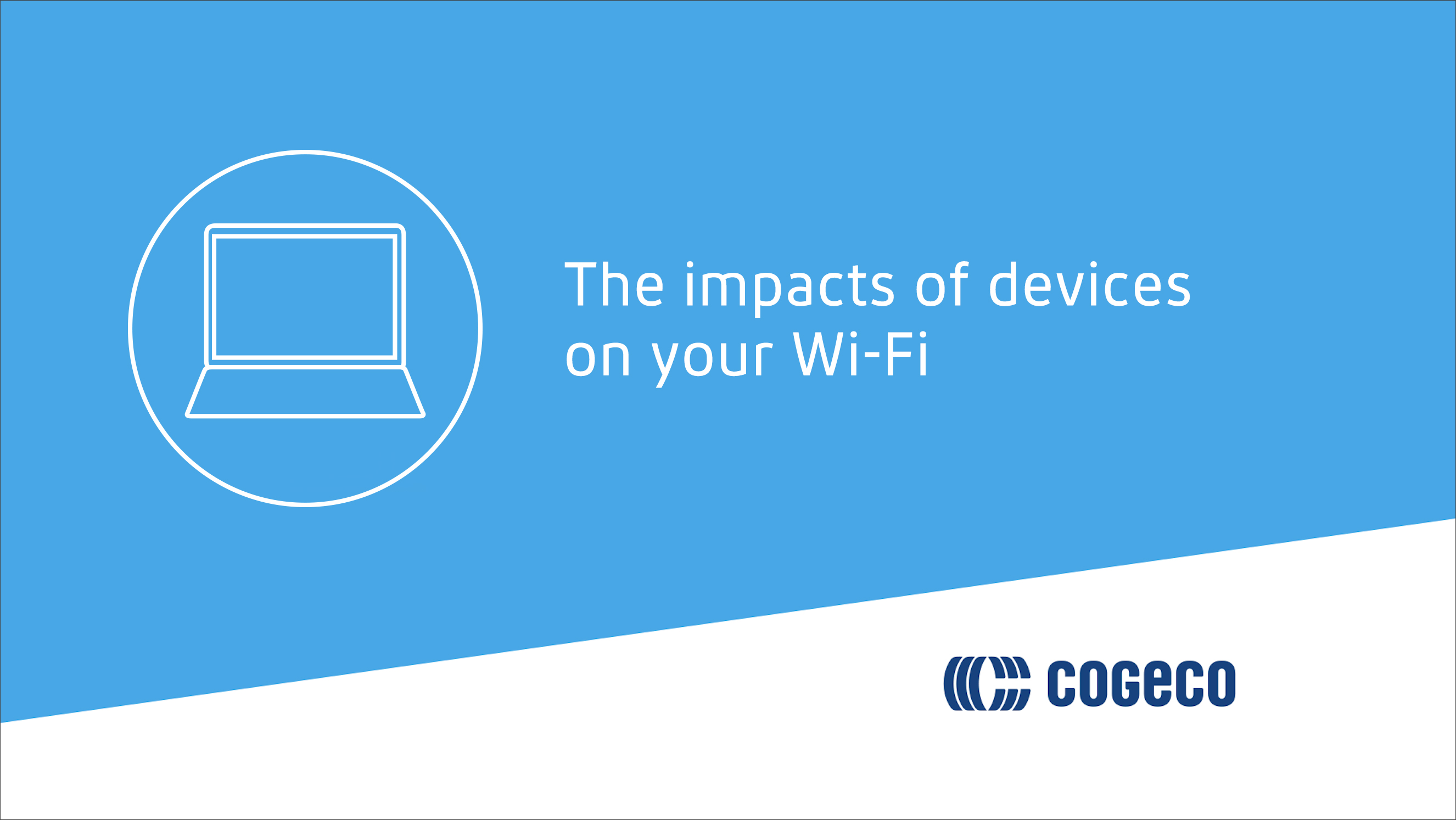-
Contact us
-
Log in
-
Webmail
- Select a province
- Ontario
- Québec
How do I measure my Internet speeds with the Cogeco speed test?
You can use the speed test below to measure both the download and upload speeds of your Internet connection.
3 tips for getting the most accurate results
1. For optimal results, connect your computer to your modem using an Ethernet cable.
Good to know: Measuring your speeds over a Wi-Fi connection may result in slower speeds due to a combination of possible factors.
2. Close all applications on your computer or mobile device, except for your browser.
3. Ensure that no other users or devices are connected to your home network and downloading or uploading large files.
Please note that the Cogeco Speed test is reserved for Cogeco Internet customers only. Download and upload speeds can vary with Internet traffic, remote peers, your network configuration, the use of wireless equipment and other factors.
Upload speed of up to 940 Mbps can be achieved with a wired connection in certain areas of Burlington and Oakville for the UltraFibre 1Gig Unlimited package.
Upload speed of up to 360 Mbps can be achieved with a wired connection in certain areas of Burlington and Oakville for the UltraFibre 360 Unlimited package.
Understanding your results
Mbps: Megabits per second. Mbps is used to measure the capacity and speed of data transfer, referring to your download and upload speeds.
Download speed: The speed at which data is downloaded from the web to your computer or your mobile device. For example, when you’re streaming videos, surfing the web or loading webpages.
Upload speed: The speed at which data is uploaded from your device to the web. For example, when you’re saving (uploading) pictures from your mobile phone to the cloud.
Ping: This is the reaction time of your connection—how fast you get a response after you’ve sent out a request. A fast ping means a more responsive connection, and it is especially important in applications where timing is everything (such as in video games). Ping is measured in milliseconds (ms).
Learn more about Internet speeds by watching these short videos.
Three ways to find the best solutions for your business
-
We’re here Monday to Friday from 8:00 a.m. to 6:00 p.m. to suggest solutions and answer questions.
Call us now -
Fill out a short form with your information, and you will hear from us as soon as possible.
Go to callback form -
Book a meeting with your local Cogeco Account Executive for tailored solutions for your business.
Book a meeting